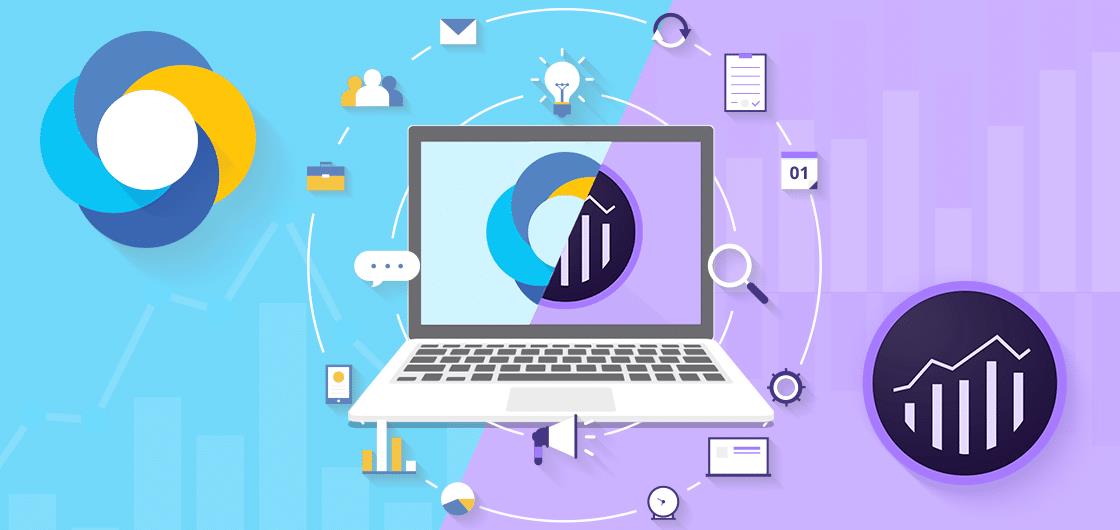The success of any brand or company depends on how quickly it can turn insights into action. This also applies to data analysis. If you’re interested in being more effective at Google analytics, then this piece is for you, as it would speed up your data analysis, and website optimization.
Below are some of the things you should apply in your Google analytics to get things done better and faster:
- Goals and goal values: Setting goals is one of the first things you should do in Google analytics. However, there are not many websites with sufficient goal settings. You need goals to see your conversation reports. You cannot progress without having goals. Conversion reports include the absolute number of conversions, conversion rate per goal, and goal value. Typically, Google analytic reports do contain an ABC structure, which is Acquisition, Behavior, and Conversion. In addition, it’s also important to understand the difference between micro and macro goals, and why you require the two of them.
The primary goal on a website also known as “macro goal” or “macro conversion.” This could be a visitor making a purchase, sending in a lead gen form, making a dealer appointment and so on. Your macro goal is also your most important business goal.
The second type of goal is known as “micro goals.” An example of this is a visitor downloading a brochure, or watching a demo video on your website and so on. There is usually a direct relationship between micro goals and your macro goal. Some of the benefits of both micro and macro goals include the following:
- Setting up a primary website goal improves your website optimization.
- You can report, analyze, and optimize interesting numbers for different departments.
- You can more easily develop a multi-channel strategy that includes both macro and micro goals.
There is only on criteria needed for setting up a goal in google analytics. You need to have “edit permission rights.”
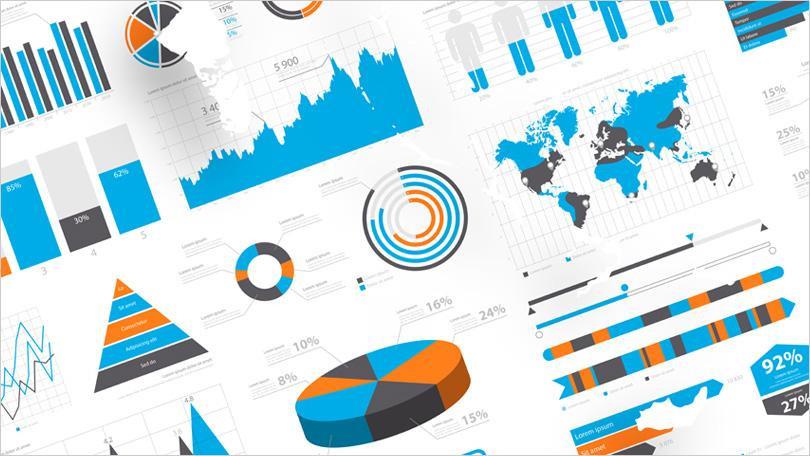
- Google analytics annotations: Annotations in Google analytics help in answering important questions. Especially questions such as “what, why and how.” Annotations are important, and you should care about them. They would make your life as an analyst easier. There are some offline campaigns that have an impact on overall traffic.
As an illustration, competitors that temporarily reduce their prices probably influence your conversion rate and many more e-commerce metrics at the same time. One of the best ways of annotating is to taking a structured approach to add “big” events to your Google Analytics account in the form of annotations. This can be done by one person if it’s a small company. However, you’d need to take another approach if working in a large corporate business. You could make use of a Google doc that one or two people in each department have access to.
- Intelligence events: These are very useful in connecting the dots. Intelligence events can be described as data-driven advice by Google Analytics that helps you identify known unknowns and unknown unknowns within your data.
- Segments via Google analytics reporting interface: This involves building your segments directly via the reporting interface:
- Navigate to a report where you can create and also apply segments.
- Click on All sessions.
- Click on the red New Segment button.
Within the reporting interface, you’d have the same choice as in the admin interface. In addition, below are more points:
- Segments are linked to your unique login account information.
- Segments can be shared with other people who have access to the same view.
- You can’t apply segments to your funnel reports.
- Regular expressions: These are very useful. They can be used effectively for the following activities:
- When setting up report filters.
- When setting up goals.
- When defining funnel steps.
- When setting up segments.
- When filtering on and analyzing your data.
Regular expressions are very helpful in building segments and also analyzing subsets of data in a quicker way.
- Automate Google Analytics campaign tracking: Your data wouldn’t have meaning without implanting campaign tracking the right way. There are 3 main channels recognized by Google Analytics. On the medium level, they include the following:
- [None]: direct traffic via bookmarks or directly typing in a URL.
- Referral: incoming links from other domains.
- Organic: Organic traffic via search engines
- Google AdWords: This is easy to set up, especially if you want to link your AdWords to your Google Analytics account.
- Automate Google analytics reporting: Although it’s important to report on the main Key performance index of your business. However, you shouldn’t spend all your valuable time on this. Automating your reporting efforts would save you a lot of time. Google analytics spreadsheets Add-on helps to automatically export complex data queries.
- Build powerful custom reports: This can be used in combining information of various reports to get a clearer picture of what is going on. There are about 80 standard reports in Google analytics, and the list is growing. Custom reports help to see your most important metrics and dimensions in one report.
- Make use of Pre-Built Dashboards for generating ideas: A lot of people prefer to work with Google analytics dashboards, while others require a higher level of flexibility and prefer to work with other tools such as Excel, Klipfolio, or Tableau and so on. There are two resources you should consider when setting up your dashboard in Google analytics. They include the following:
- Google analytics solution gallery
- Dashboard junkie
These two resources are helpful in setting up your dashboards in a faster way. Overall, you would save a lot of time when you make use of data analysis and website optimization.
- Copy your reporting screen URL: There are situations in which you may lose your report by mistakenly hitting the wrong button. Below are some of the ways of overcoming the issue. They include:
- Copy the URL of your report.
- Open another tab, screen or notepad.
- Paste the URL.
You can use this when conducting a deeper analysis with advanced table filters or regular expressions. It’s also useful when performing another type of analysis for the same data set for comparison.
References
(2019). Retrieved from https://www.quora.com/What-is-the-best-tool-for-exporting-data-from-Google-Analytics-to-MS-Excel
(2019). Retrieved from https://searchengineland.com/how-to-use-the-google-analytics-api-in-plain-english-and-a-free-plugin-139867